|
<< Click to Display Table of Contents >> GLIMP6 Import Journal Transactions |
  
|
GLIMP6 Import Journal Transactions
|
<< Click to Display Table of Contents >> GLIMP6 Import Journal Transactions |
  
|
General Ledger | Transactions | Import Journal Trans X Text
You can import customer transactions into a journal from a csv file. The format of the csv file is as follows
Date |
DD/MM/YYYY |
Maxim Customer Code |
A8 |
Invoice Number |
N8 |
Detail |
A50 |
Amount |
N8.2 |
A journal debit and credit transaction is created from the csv file. The debit is posted to the customer and the credit to a general ledger intercompany account. The inter company account is set up under General ledger | Housekeeping | GL Options | Inter Coy BS Acct.
Set your accounting period based on the date of the invoices being imported. You can import the journal into an existing control (F5 to display journal controls for the period) or tab to create a new control.
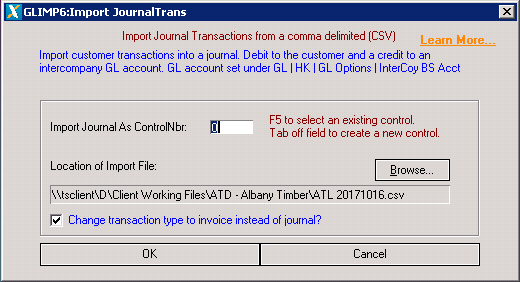
Change Transaction type to invoice instead of journal?
This will change the transaction type from journal to invoice in the customer transaction table. Some customers get confused when a sale transaction has been recorded as a journal instead of an invoice. This option allows the imported transactions to be recorded as invoices. Only customer transactions from the GLIMP6 programme will be treated as invoices instead of journal entries. Editing the transactions in the journal screen will not change the transaction type for transactions created from the import journal trans screen..
Creating a new control
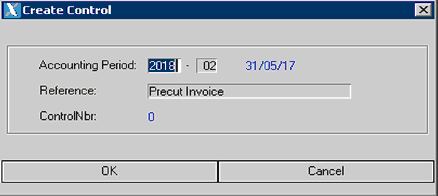
You need to make sure the period matches the date of the invoices in the csv file. If there are invoices dated outside of the period date range the invoice date will be changed to the first or last date of the period. For example If the period selected is June and invoices are dated May the invoice date will be changed to 1/6/17. If there are invoices in July the date of the invoice will be 30/6/17.
If you want the actual invoice date, then they will need to be loaded by period.
Valid Maxim Customer Code
The maxim customer code will be validated. Any invalid customer codes will need to be changed before the transactions can be imported. An error report is produced showing the invalid customer codes.
Location of import file
The location of the import file is set to the local c drive on the computer under a Maxim Online folder. You can click on the browse button to select the directory of the file.
Click OK and the import will commence. You can edit or delete the transactions in the control once they have been created.