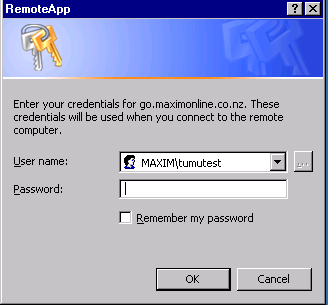|
<< Click to Display Table of Contents >> MOLHELP Maxim Online User Help |
  
|
MOLHELP Maxim Online User Help
|
<< Click to Display Table of Contents >> MOLHELP Maxim Online User Help |
  
|
When you log onto MaximOnline, at present you are allocated to one of six servers.
You will not necessarily be allocated to the same server each time you log on.
When something happens that affects your ability to use Maxim, your support team needs to know some basic information such as:
• Who are you – what is your User Account.
• What server are you on.
• The name of the Maxim screen causing you grief.
• A brief description of what you are doing, or wanting to do.
NOTE: that your support team includes your in house support team, plus the Maxim support team. The two teams work together to achieve a resolution.
To assist in easy identification of your user account and server this information is provided at the top right hand on screens SALE, DEP1, SAOE.
This info is also on the Navigate screen in the top right hand and is also available from your Update User Options screen.
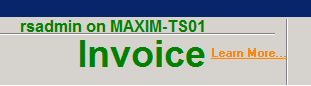
The name of the Maxim screen is from the top left of the screen that is in focus,
ie: SALE:Delivery/Sales.
![]()
What should you do when one of the following happens...
| 1. | You are at Point of Sale wanting to print a delivery docket and your screen ‘freezes’. You should provide your support team with the following information: |
“I’m rsadmin on MAXIM-TS01. I’m on screen SALE:Delivery/Sales and when I print a delivery docket the screen is freezing and the delivery docket will not print.”
If other users are having the same issue they should also contact their support team and provide the same information. This is important as it helps the support team identify that it is a
user only issue or that it is a server issue.
You have told your support team who you are and what server you are on and you are at point of sale. This info tells the support team you are dealing with customers and therefore
you will receive the highest priority of getting you working again.
If it is a server problem the server will be made unavailable and you will be asked to get off the server. Watch for any messages that appear in your Maxim session.
If you cannot close Maxim normally you will need to access Task Manager to end your Maxim session. Failing that your session will be reset remotely.
In Task Manager look for the (Remote) task under Applications, highlight it and End Task.
You need to wait at least two minutes before reconnecting to Maxim Online, to ensure your current session has been disconnected.
If you reconnect too soon you may end up back in your problem session.
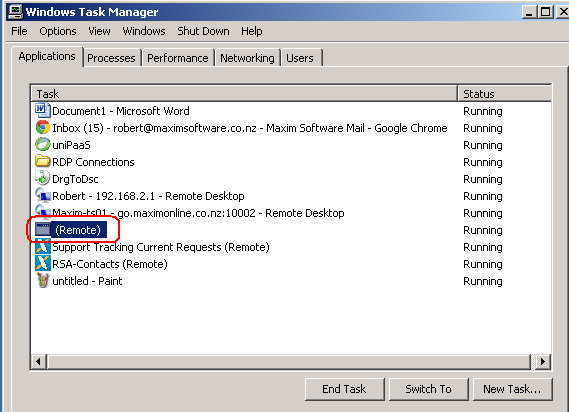
| 2. | Your Maxim screen has ‘frozen’ and you can’t get to any screens or the screen has gone white. |
Provide your support team with as much information as you can. You may not be able to provide the server name in this situation, but your user account or name will be important.
| 3. | Other printing issues |
It is always helpful to check your Printer Management settings to see if you can determine why you should be having an issue before contacting your support team.
Again you should provide your support team with the following information:
“I’m rsadmin on MAXIM-TS02. I’m getting the default printer error when I go to run reports. I’ve checked Printer Management and I can see that my printer HN4PLAIN is not showing in my Devices and Printers window.”
| 4. | Record locked or similar Information Screens. |
These are information only screens telling you why you can’t do something. Follow what the screen tells you.
DO NOT leave your screen in this state for an extended period of time as this can cause further locking issues. You should not have to contact your support team to deal with these issues.
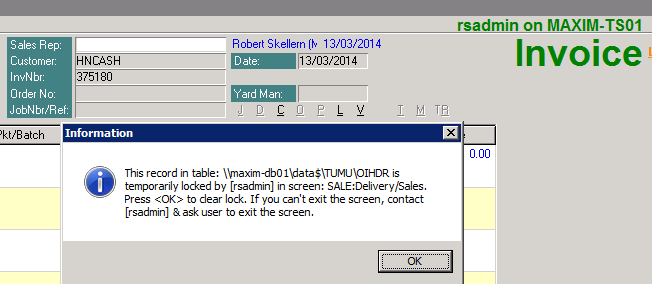
| 5. | Connection problems |
Sometimes something happens locally that upsets your Maxim Online Icon and your ability to connect to MaximOnline. If this happens restart your computer.
If you are asked to enter your credentials remember to enter MAXIM\ as part of your User name and to tick Remember my password.