|
<< Click to Display Table of Contents >> PRCRB Customerised Pricing |
  
|
PRCRB Customerised Pricing
|
<< Click to Display Table of Contents >> PRCRB Customerised Pricing |
  
|
How to Maintain Customerised Pricing
Setting and Using Defaults
Sales / Customers | Housekeeping | Special Pricing Options
The Pricing Group Table establishes the number of defaults required. These defaults are used to populate the customer pricing selections.

Enable Discount $ Input Option enables the Discount $ columns on the Default Products and Customer Pricing Records screens to be activated.
Setting Defaults
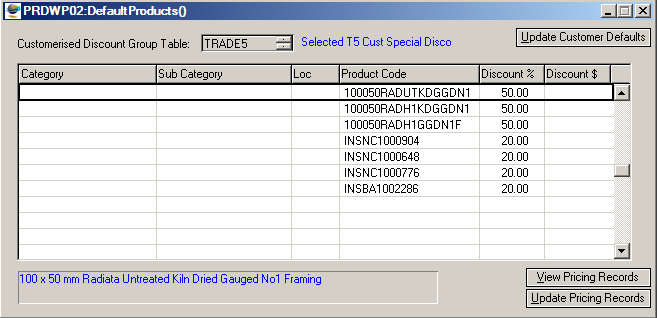
View Pricing Records
For the selected line you can view all the customers who have that special price. Full editing of the list is available.
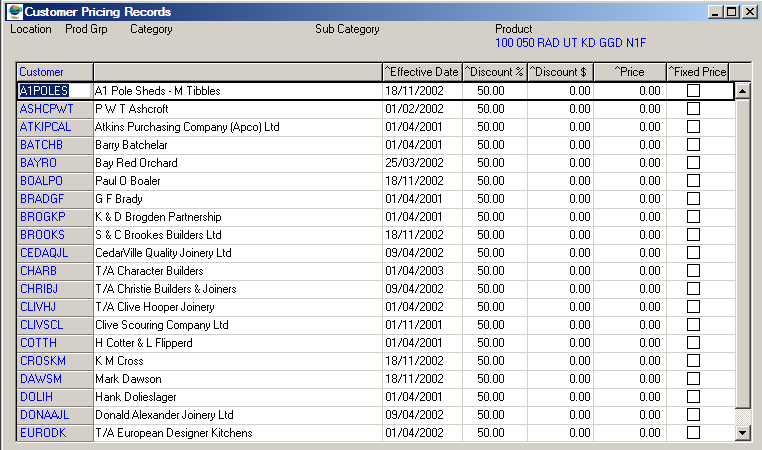
Update Pricing Records
For the selected line you can change a discount and then update all the customers who have that special price.
Update Customer Details
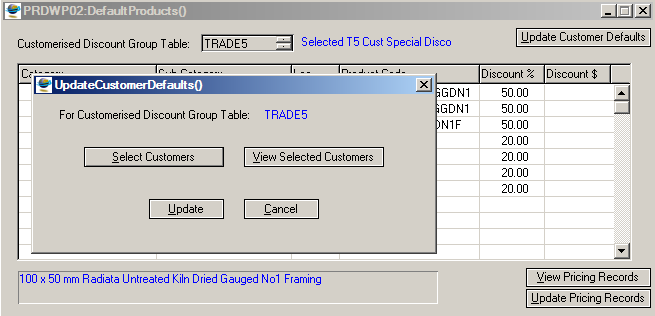
Select Customers
Enables you to select customers from the Customerised Pricing list using the line multi marking function..
View Selected Customers
You can F3 Delete customers from the list.
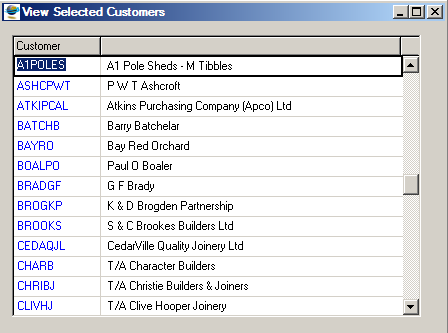
Update
The pricing records in the group will be populated to the selected customers.
Customerised Pricing
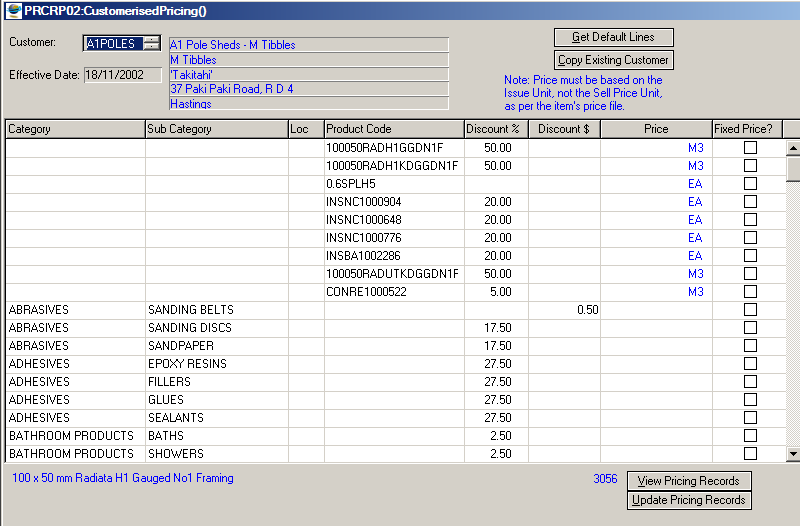
Get Default Lines
Select one of the pricing groups to copy the pricing for the customer.
Copy Existing Customer
Copy the prices from an existing customer.
View Pricing Records
For the selected line you can view all the customers who have that special price. Full editing of the list is available.
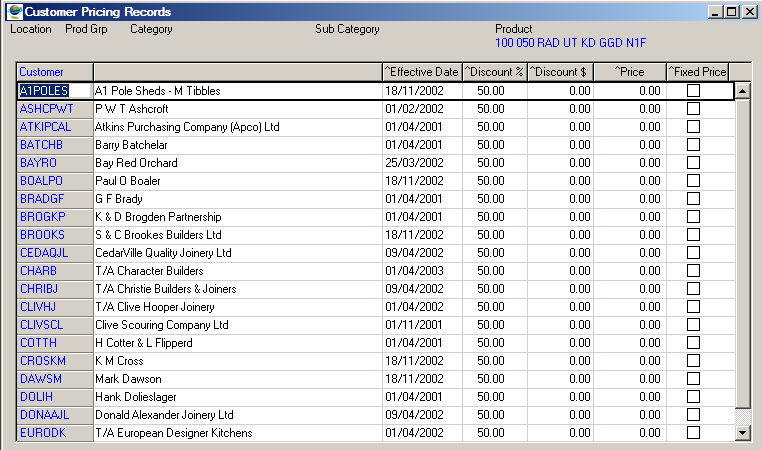
Update Pricing Records
For the selected line you can change a discount and then update all the customers who have that special price.