|
<< Click to Display Table of Contents >> CLIENT Maintain Clients |
  
|
CLIENT Maintain Clients
|
<< Click to Display Table of Contents >> CLIENT Maintain Clients |
  
|
Change Client Code
A client code can be changed to a new client code. The new code has to be a code not already in use. All associated linked files for the client will be updated to the new code.
See also Transfer To New Customer / Supplier.
Prompt Note
This screen has a <CR> carriage return function - similar to the paragraph marks in word processing.
Prompt notes are displayed on transaction input screens to prompt users in respect to the customer or supplier.
Keyboard Functions:
<Enter> as in word processing to start a new line.
<Esc> to accept data and return to the previous screen.
<F2> to cancel changes.
<F3> & <Esc> to delete prompt and return to previous screen.
Contacts
In Maxim there are eDoc Contacts and Standard Contacts. eDoc Contacts control who electronic documents are sent to eg: Statements & Invoices. A1 contacts are standard contacts, these are used for holding contact details for a person and are using when making contact groups and Mailchimp email newsletters.
To create default eDoc contacts press the “Create Default eDoc Contacts” button. This will create the default eDoc contacts depending on it the Client is a Customer or a Supplier or both.
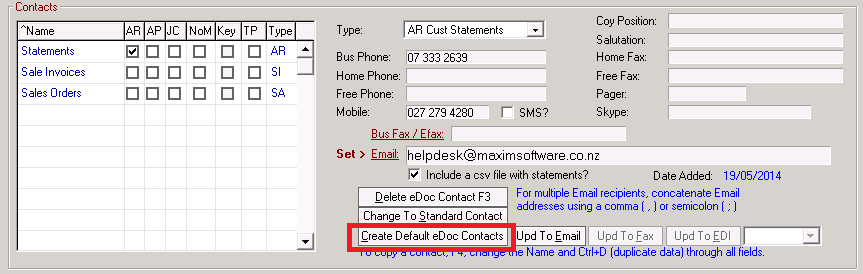
Customer eDoc Contacts
AR The contact is where Statements are emailed to.
| SI | This contact is where Invoices are emailed to. If invoices are sent via EDI then these are setup here as well. For more information on ITMEDI click here. |
| SA | This contact is where Sales Orders, Despatches & Quotes are sent to. |
Supplier eDoc Contacts
| AP | This contact is where Remittance Advice’s are emailed to. |
| PU | This contact is where Purchase Orders are emailed to. |
| Note: | If you are wanting the contact to receive the document via email, remember to press the |
“Upd To Email” button. If this button is not pressed then the documents will be set to print.
You can identify that the contact has been set to receive the document via email when the email field has “Set >” in front of it.
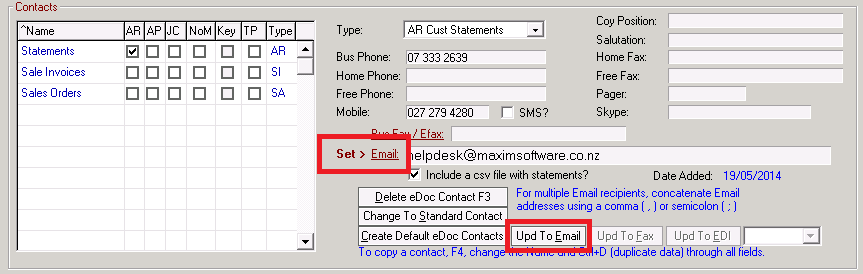
Standard Contacts
You can setup a Standard / A1 contact, to hold the contact details for someone at the business. You can setup as many A1 contacts as you like, there is no limit.
| • | No Marketing: You have the option to tick the “NoM” box so that the contact doesn’t get added to marketing material. |
| • | Trade Points: If the contact is enrolled in the Trade Points scheme you can press the Trade Points button to enter the contacts Trade Points member details. |
Customer Options
SO 4 Manufacture Stock?
If the Cust Type is set to Inter Company this field is enabled.
Sales Orders can be created to manufacture products for stock. This setting allows these sales orders to be recorded as 'Manufacture' similar to Purchase Orders. The Job Manufacturing process updates the Manufacture quantity similar to a Stock Receipt.
Transfer To:
This allows sales to be made to individual customers, but payment will be from a different customer.
Example
Customers are JOE and TOM, with Transfer To = ITM.
Sales and despatches are made to JOE and TOM which are branches of ITM. ITM is the head office and will be paying the bills.
Customer Enquiry Screens will show:
ITM JOE TOM |
All JOE and TOM transactions JOE transactions TOM transactions |
Monthly Statements:
One statement will be produced for ITM, which will include JOE and TOM transactions.
Processing Payments (DBANK, RECEIPT)
Either ITM, JOE or TOM can be selected as the customer.
Invoice or Despatch
Select Despatch to force the use of the Despatch screen, Select Invoice to force the use of the Sale screen or leave blank to select either means of despatch.
Combine Invoice to Transfer-To?
If Despatch is selected and this is a head office account, Transfer-To customers can be combined onto one invoice for the HO Account.
Sales orders are created for the customers linked to the head office account in a normal way.
These sale orders are 'forced' to be despatched and not invoiced direct.
When the head office customer is selected for invoicing the 'Select Despatches' option enables all the linked customers sales orders / despatches to be selected onto this one invoice.
An ARTRN record is created for every despatch / sales order selected for the invoice so the AR Transaction still appears on the linked customers account ensuring that customer sales history is maintained.
Payment Method
Cash
Sale invoices will expect the customer to pay cash and the invoice payment status will be set to Cash and the Payment screen will be called.
On Account
Sale invoices will not expect the customer to pay cash. Any credit limits or stop credit set for the customer will be checked and the Credit Exceeded screen is called.
Short Terms
Sale invoices will set the same invoice payment status as for the Cash payment method. In addition the Credit Exceeded screen is called if there is an outstanding balance from previous invoices.
This payment method type is also used to invoke the inclusion of "Outstanding Balances From Previous Invoices" when printing Invoices. This ensures that the "Balance Due" shown on invoices includes any oustanding balances.
Supplier Options
Transfer To:
This allows orders to be placed on individual suppliers, but payment is made to a different supplier.
Example
Suppliers are JOE and TOM, with Transfer To = ITM.
Orders and stock receipts are made to JOE and TOM
Supplier Inquiry Screens will show:
ITM JOE TOM |
All JOE and TOM transactions JOE transactions TOM transactions |
Authorise Payment By Supplier screens will show:
ITM JOE TOM |
Lists JOE and TOM transactions for payment Lists JOE transactions Lists TOM transactions |
To authorise payment can therefore be via the ITM account or via individual supplier accounts.
Paying Suppliers:
Only ITM can be selected for payment, which will include JOE and TOM transactions. Payment reports will include ITM only.
Processing Manual Cheques
Either ITM, JOE or TOM can be selected as the supplier. In all cases the automatic selection of transactions for the required invoice number will be based on the transactions under ITM.