|
<< Click to Display Table of Contents >> CONSIGNSTK Consignment Stock |
  
|
CONSIGNSTK Consignment Stock
|
<< Click to Display Table of Contents >> CONSIGNSTK Consignment Stock |
  
|
Consignment stock is transferred to the customer, but is still owned by supplying business until the customer sells the stock. A process has been created to replace the stock transfer from the stock holding to the consignment location. The process allows more flexibility when having to remove packets from the deliveries due to broken or damaged products, which have to be removed from the load. The supplying business charges the customer once the stock has been sold. This is done on a monthly basis after a stock count. The sales invoice is created against the consignment stock location to bring the inventory back into line with the physical stock on the customer’s site.
Process
| 1. | Create Wood Processes |
Go to Inv/Mfg | Housekeeping | Wood Processing Processes
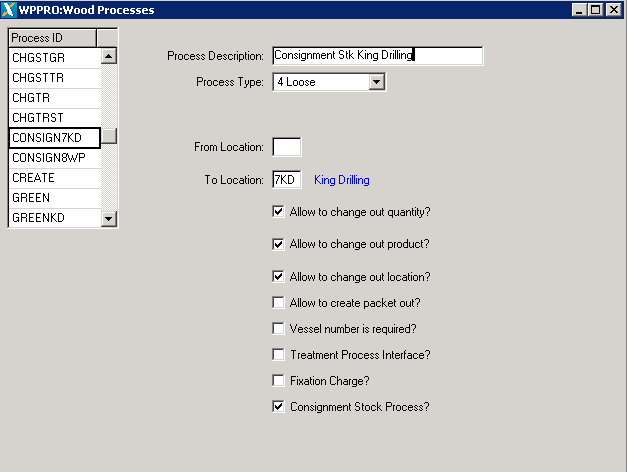
Create consignment stock processes.
2. Create Wood Process Control
Inv/Mfg | Transactions | Wood Process Controls
When the staff member has identified the tags/packets to be despatched on
consignment, create a wood process control which will convert the tags/packets
from the stock holding location to the consignment locations.
Create a new process control by clicking the “NEW F4” button, or press F4.
Select the Process ID – F5 to zoom to the table displaying the processes.
Click on create process control.
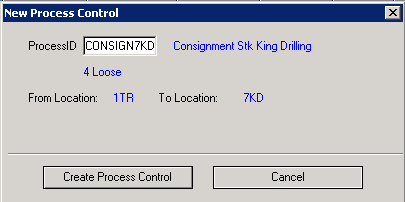
3. Enter Tags/Packets to be Transferred to consignment locations
Enter the tags or packets to be sent on consignment.
Once all the tags have been entered press escape to go back to the wood process
control browse screen.
4. Print Despatch
In the bottom right hand corner of the wood process control browse screen a
“Print Consignment Despatch” button will be highlighted. Click on the button
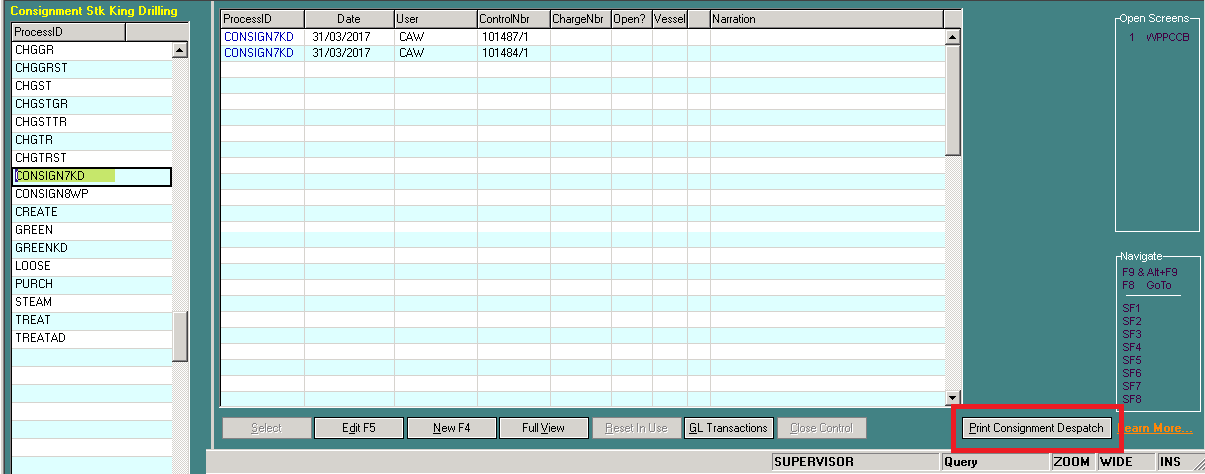
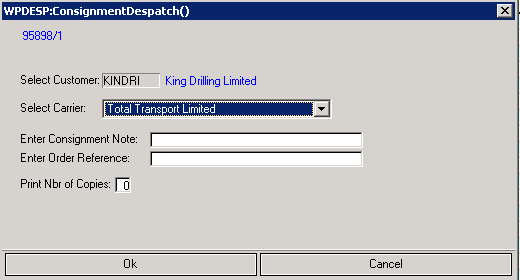
Enter the Customer (F5 to Zoom)
Select the carrier (Click on right down arrow)
Enter the consignment note (if required)
Enter Customer Order Reference (If required)
Enter number of copies to print (Default is one copy)
Click OK to print the despatch
5. Commit Despatch Control
F5 to edit the control
The tags/Packets will be transferred to location 7KD King Drilling or 8WP Wanganui
Port when the control is committed. If the control has not been committed the tags
can be deleted and new tags added. No further changes can be actioned after the
control is committed.
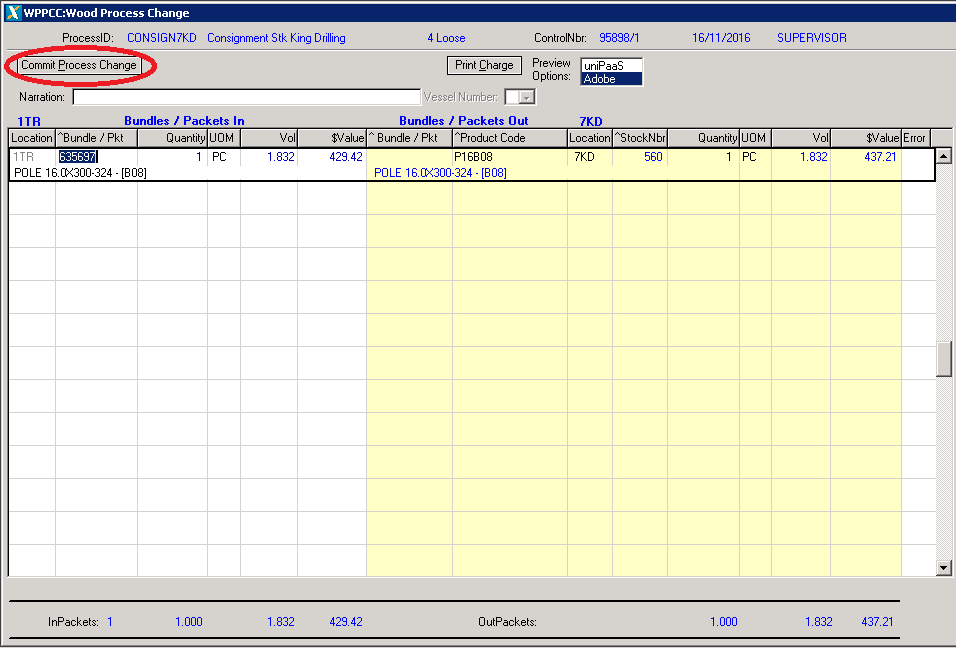
Once the final tags/packets to be despatched have been confirmed and no further changes are required, click on Commit Process Change to transfer packets from treatment location to the consignment location.