|
<< Click to Display Table of Contents >> JCJPC Job Price Changes |
  
|
JCJPC Job Price Changes
|
<< Click to Display Table of Contents >> JCJPC Job Price Changes |
  
|
Background Processing
As product price changes are committed via the Price Changes screen, Maxim will also look to see if any of these products exist in open Materials (Quoted) Job Types.
If there are products the product is added to a job price change file.
When the Job Price Changes screen is next accessed these products will show as Products With Price Changes under the relevant Open Jobs.
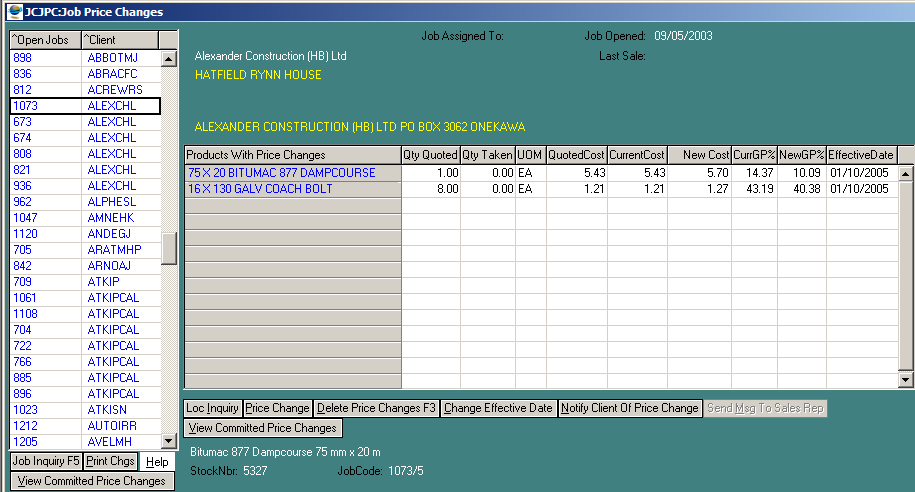
Job Price Changes Screen
All open Materials (Quoted) Jobs are listed irrespective of whether there are price changes or not.
Change Effective Date
The Effective Date shown will be the effective date of the price change as committed by the Price Changes procedures.
You can change the date to a different date and that will be the date effective in terms of materials taken using the pricing of a materials (quoted) job.
Delete Price Changes
If you do not want to apply a price change then you need to delete the price change records. Use multi marking to delete a range of records.
Price Change
The Price Change will call the Verify Price Selection screen.
The Selected Price will be the new retail price.
The Discount % will be discount % allowed for in the materials quote.
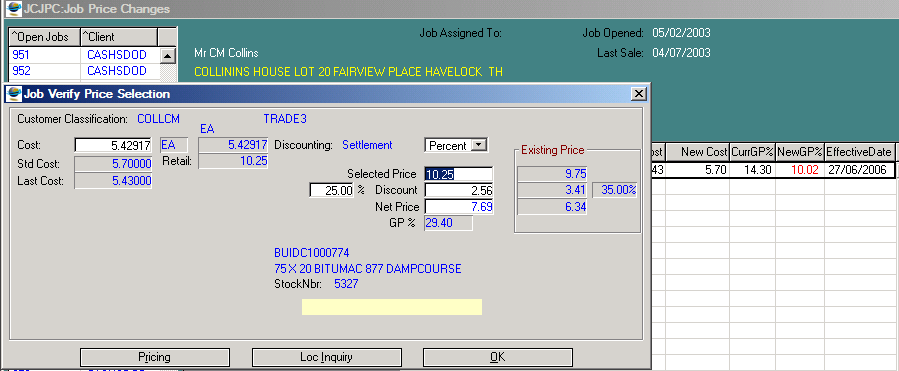
If any of the pricing inputs are different to the original materials quote, you will be asked to commit the price change.
The price change will show in the New Rate column.
The price change becomes a note against the job.
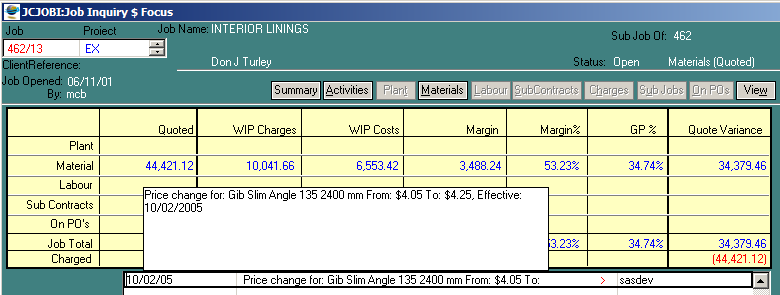
The prices in the job/s will be updated the next time the job/s are selected for invoicing quoted materials and the current date is = or < the effective date.
At this point, the price change record will disappear from the Price Changes screen.
If a job is closed and there are existing price change records these records will be deleted. Any price changes not yet committed will be lost.
View Committed Price Changes
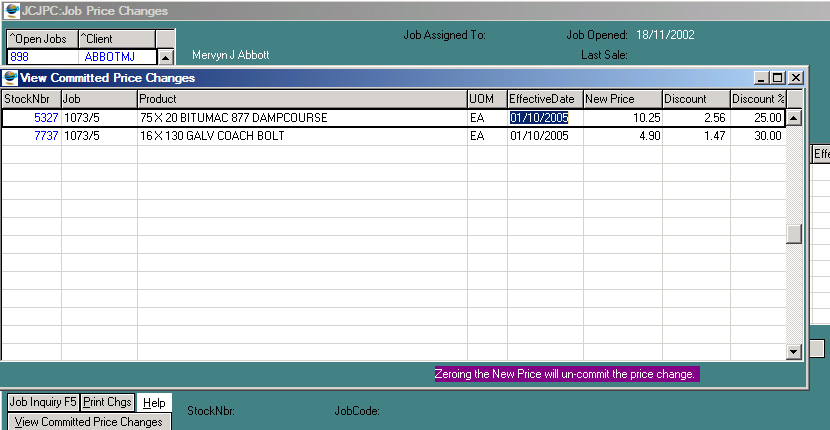
You can view the price changes committed for the job. Zeroing the New Price will un-commit the price change, and the New Rate column will be set back to zero.
A note is generated for the job saying the price change has been cancelled.
Notify Client of Price Change
This is still to be implemented, but the idea here is that a price change notice can be automatically sent to the client.
Send Msg To Sales Rep
If there is a sales rep assigned to the job, a Maxim message can be sent to the sales rep advising there are price changes for the job.
Rights Required
| • | Manager Right to maintain prices changes. |
| • | Quote Right to access Job Price Change screen. |