|
<< Click to Display Table of Contents >> SYTBLHB Browse And Modify (SYTBLM) Standard Tables |
  
|
SYTBLHB Browse And Modify (SYTBLM) Standard Tables
|
<< Click to Display Table of Contents >> SYTBLHB Browse And Modify (SYTBLM) Standard Tables |
  
|
Sales / Customers | Maintenance | Standard Tables
Standard tables are used throughout Maxim for various different roles, they are set up and managed from this screen.
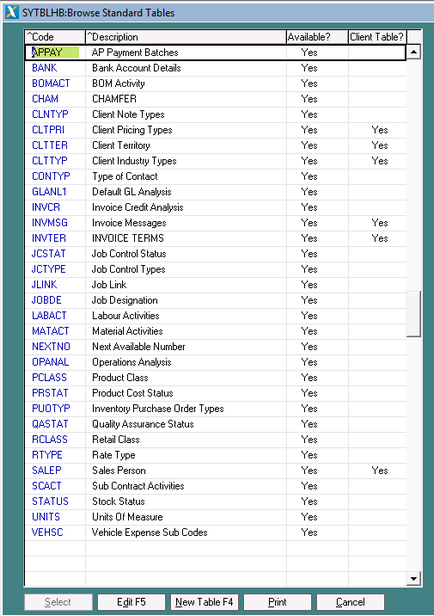
To create a new table, press the New Table button or the F4 Key.

Enter a unique table code in the Code Type field (maximum of 6 characters).
TAB to the next field and enter the name of the standard table.
If you would like to enter a brief explanation of the table and it's purpose, you can enter that in the Comments field.
In the lines of the table you enter all the options you would like your Users to be able to select.
Example: If it was a client area table, you may enter:
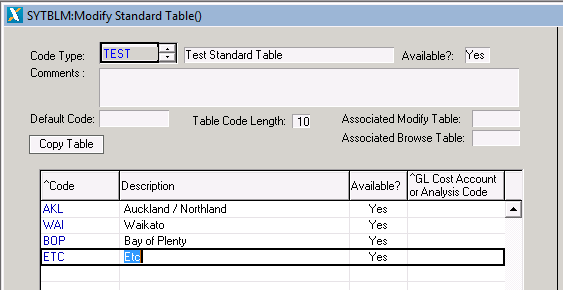
Next Available Number
One of the standard tables is NEXTNO. This holds the Next Available Numbers where unique numbers are used.
Example: BOM Batch Numbers, Invoice Numbers, Sales Orders etc.
When you Edit F5 on the NEXTNO table, you will see all the areas these numbers are used.
To set the starting point for invoice numbers (as an example), then select the INV line and then press the Next Number Control button.
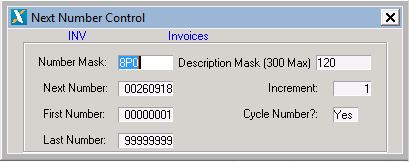
In the Next Number field, enter your starting invoice number.
Deleting Standard Tables
To delete a standard table, you first need to delete the lines.