|
<< Click to Display Table of Contents >> CPSTT Courier Post Settings |
  
|
CPSTT Courier Post Settings
|
<< Click to Display Table of Contents >> CPSTT Courier Post Settings |
  
|
This is where the initial settings for the Maxim Courier Post despatching system are set.
Sales/Customers | Inquiries | Courier Post | Settings
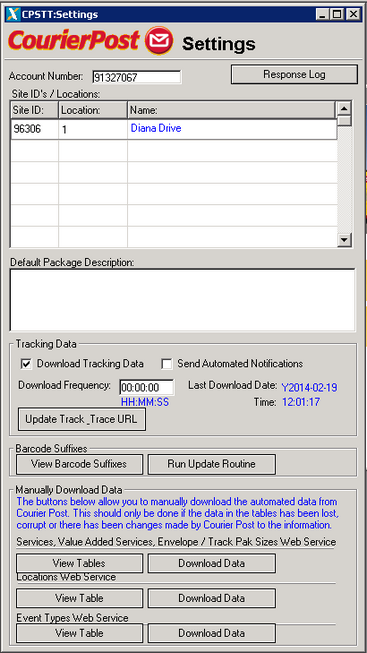
Account Number
This is your Courier Post account number that has been provided to you. If you don’t know what your account number is please contact the Courier Post Account Manager.
Site ID / Location
Each location you despatch from will have an individual 5 digit number. Here we link the Courier Post Site ID with a Maxim Location.
Default Package Description (Optional)
Generally the products you send out are for the same industry. This description will be used on all despatches (You are able to edit the description for an individual despatch when in the despatch screen.) this description is only used for Courier Post internal investigations.
Tracking Data
Here you can specify how often the tracking data is downloaded from Courier Post. We recommend 10 minutes, this enables Automated SMS & Email notifications to be sent in a timely manner and means you are not downloading large amounts of data.
You can view here, the last time data was downloaded.
The Track and Trace website URL may change from time to time; you can paste the new track and trace URL here. This URL is only used in the Email notification, allowing clients to track their products from the Courier Post website.
Courier Post Setup Checklist
|
X |
Courier Post Settings Screen |
|
Enter Account Number |
|
Enter Username and Password |
|
Enter Package Description (Optional) |
|
Enter Tracking Data Download Frequency |
|
Enter Track and Trace URL |
|
Enter Site ID's and Match to a Maxim Location |
|
Add Despatching Users to Site ID |
|